How to Gmeet: Online classes on Kindergarten!
Profª Suellen Balado
Pedagoga, Mestra em Didáticas
Doutoranda em Educação pela Universidade da Coruña
It's undeniable that the new trend of online learning is here to stay. The COVID Pandemic has caused many changes in our lifestyle, which includes our ways to teach and learn. it is a challenge that schools and teachers are facing that are actually opening ways to long last changes.
The thing is, children who are at school today, are people who were already born in a digital era, so truth being said, the great difficulty is not for them, but for the teachers who are being forced to leave their comfort zone of a school model which hasn't suffered a big change since the 80s.
This pandemic has brought bad things, but also, is teaching us a lot of lessons we have once forget. One of them is that things change, the world is adaptable. So we have to be able to follow these changes otherwise we will fall behind.
That being said, let's get started!
Why I choose Gmeet over other platforms, simple, because it is a Google app that goes with other Google apps that we use all the time, so it is useful that they can all interact. Another reason is that it is very simple to use and allows you to share a window with other contents, including (my favourite) Google Slides Presentations! As it shares a window, you can open all kinds of material on that window that children will be allowed to see and interact along with you.
How to start a meeting with everyone!
You simply open the webpage https://meet.google.com/. there you will be given the choice to "start a meeting" or "type the code of your meeting".
If you are the teacher you will "Start a meeting"! (If you have scheduled in advance, it is important for you to be there first, so you'll be the "owner" of the meeting).
Then, you have to choose "Join now". It will open the meeting screen and show you a pop up with a link and a button to add people from your email list (Gmail). Also, a bottom with "Copy information about how to join".
There you have 3 options of ways to invite your students!
What I like to do is to build a list with all of my students' emails and send them a letter in advance with the time and date we are supposed to meet and the link to do so. Then, I join 15min earlier from the according time to guarantee I am the first there. I even put a little note ("See you in 15!" or "I'm looking forward to seeing you", or "See you soon!" etc.) in front of the camera and mute the mic.
Some tools
On the top Righ corner we have Participants and chat.
- Participants: You will see the list of everyone in your meeting.
- Chat: You can send and receive text messages to the participants.
On the bottom right corner, we have Presentation and a Menu, represented by 3 dots.
- Presentation: We use to share a window with the participants
- Menu: Give us some options like Change layout
On the bottom left corner, we have meetings details.
- Meeting Details: You'll find the link to the meeting if you want to resend it or consult it.
The participants' flap. When you click on a participant there is a tiny menu with 3 options: stick on the screen, mute, and kick out.
- the pin allows that person to be on everyone's main screen. The teacher should be that person, or the student who is talking (asking a question or giving a contribution to the class)
- The mic icon, allows you to mute that participant to you, not to everyone.
- The last icon banishes the person from that meeting.
Before you start
When you send the letter letting your students know the time and date of your meetings, you should also give them some instructions that will help you a lot!
1. When they are to enter the meeting, always mark the mic mute. So they enter the meeting in silence.
2. Once they are in, find the teacher, click on her, and "pin" her, so she will be at the main screen at all times.
3. Children who constantly disturbs the class might be kicked out for 5 min (or so) after 3 strikes.
4. If they want to contribute with some thought or ask a question, he/she should "raise his/her hand", otherwise, the teacher will give all of them a turn to speak.
3. Children who constantly disturbs the class might be kicked out for 5 min (or so) after 3 strikes.
4. If they want to contribute with some thought or ask a question, he/she should "raise his/her hand", otherwise, the teacher will give all of them a turn to speak.
How to share a screen
A great way to sustain the focus and attention of our kids, also to make our classes more visual and interactive, there are lots of resources emerging along with this online teaching trend.
But, how to use it in our classes??
On the bottom right corner, we have "Presentation" buttom. When you click on it, you'll be given the choice between main screen, window or flap.
As the name infers
- The main screen would be the exact vision you have from your own computer screen. You would be sharing it with everyone at the meeting.
- Window: You will choose one of the windows you have opened on your computer to share with your kids. They can see it, not interact with it.
- Flap: You will choose one of the flaps you have opened on your computer to share with your kids. They can see it, not interact with it.
Only the presenter can actually interact in the screens he/she is sharing. It is in his/her computer, after all, not anyone else's.
After choosing the screen and share it, on the top right corner there is an icon that represents the presentation. Also, it will show on the participants' list. When you click on it, a tiny menu will apper that allows you to pin it as the main screen to everyone. Like that everyone will see your presentation instead of your face.
when you are done just click on "Stop presentation" on the tiny menu mentioned before.
Online Interactive Resources
As new tendencies grow, new kinds of products are born. So as many other teachers, I have prepared lots of materials to share with you that are great to use in class with our little ones!
The main one is the circle time routine that teaches so much about many things! great to bilingual classes!

Let's grow and learn together!!
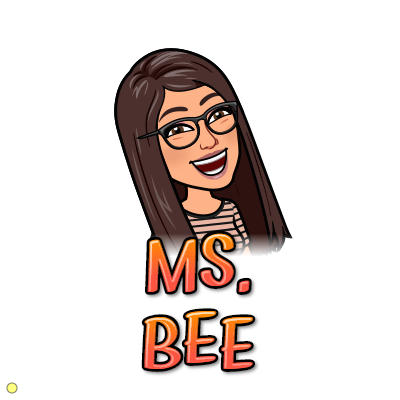
As new tendencies grow, new kinds of products are born. So as many other teachers, I have prepared lots of materials to share with you that are great to use in class with our little ones!
The main one is the circle time routine that teaches so much about many things! great to bilingual classes!
- Didactics for Online Learning: Flipped Classroom
- Interactive Circle Time
- Interactive Star of the Week
- How to turn PDF documents into editable worksheets
- Math skills: NUMBER SENSE
- Let's go on a WebQuest
- DIY Online games to your class
- Introduction to Growth Mindset (using Webquest Creator)
- Learning about Shapes (using Google Slides)
- Template to create MiniWebQuests
Let's grow and learn together!!
